Also Read
Turn off the Windows 10 Automatic Updates.How To Stop Background Data Usage on Windows10.If you don't want Windows to automatically download large updates.So Change Some Window Setting Describe here.
1.Click on —> System —> Offline Maps Turn ON metered Connection.
System —-> Offline Maps —-> Turn OFF the Map Updates
4.Go to Internet Explorer
Settings then About Internet Explorer.
Uncheck the check box in front of the Install new version Automatically.
1.Click on —> System —> Offline Maps Turn ON metered Connection.
System —-> Offline Maps —-> Turn OFF the Map Updates
2.Devices —> Printers & scanners —> Turn ON the metered Connection.
Devices —-> Connected devices —-> Turn ON the metered Connection.
3.Update and Security —-> Windows Update —-> Advanced Options.
Choose how updates are installed
Choose how updates are delivered.
Turn OFF the Updates from more than one place.
Go to Settings —-> Update and Security —-> Windows Defender —-> Turn OFF the Automatic sample submission.
Settings then About Internet Explorer.
Uncheck the check box in front of the Install new version Automatically.
5.Go to Control Panel then Flash Player —-> Flash player settings go to Updates tab —-> Select Never check for updates .







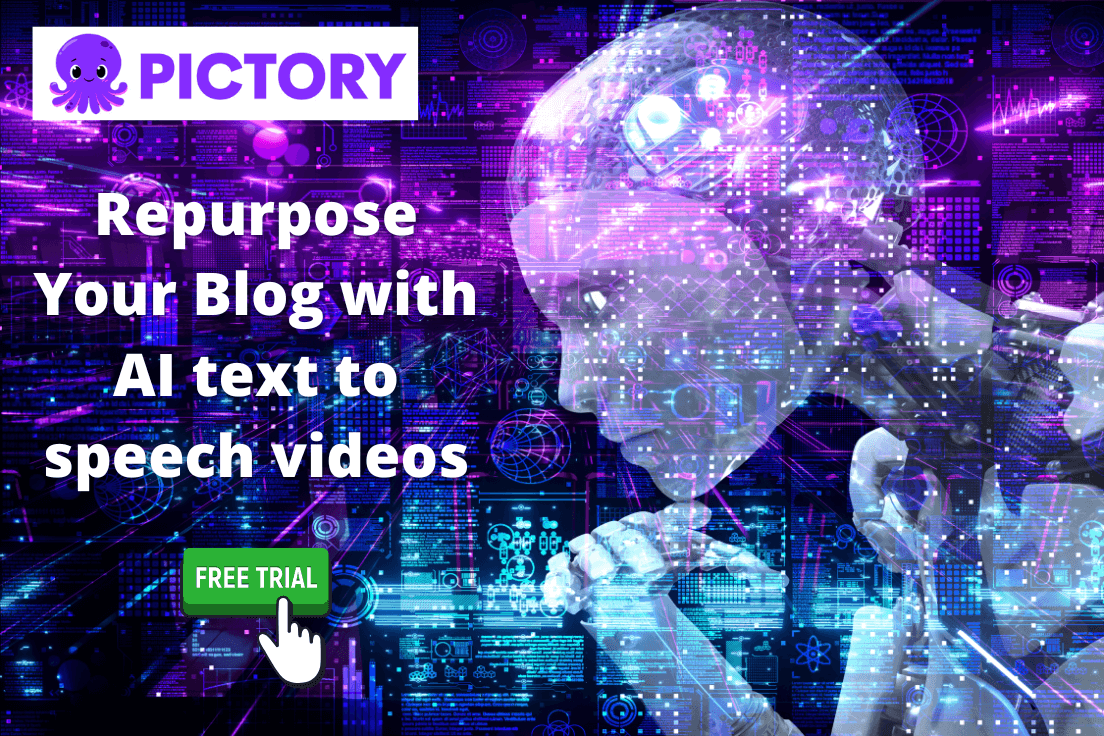










0 Comments