Also Read
To create a bootable USB Pen drive
1.Attach a USB Pen Drive
with Computer System.
2.Press Window Start
Button + R then type Cmd Command
3.Type DISKPART then
Press Enter.
In the new command line
window that opens, to determine the USB flash drive number or drive letter, at
the command prompt,
4.Type LIST DISK Press
ENTER.
The list disk command displays
all the disks on the computer.
5.SELECT DISK 1 ,
Note the drive number or drive
letter of the USB flash drive.
6. Type CLEAN Press ENTER.
This command deletes all data
from the USB flash drive.
6.CREATE PRIMARY PARTITION ,Press
ENTER.
Diskpart succeeded in creating
the specified partition,
7.SELECT PARTITION 1 ,Press
ENTER.
Partition 1 now selected
partition.
8.Active , Press ENTER
Diskpart marked the
current partition as active.
9.FORMAT FS=NTFS ,
To Format The USB Pen Drive
10.WAIT TILL COMPLETED 100%
11.ASSIGN
Diskpart successfullyassigned
the drive letter or mount point.
11. Type EXIT, and then press
ENTER.
12. Now paste All window setup
files USB pen drive
How to Intsall Window From Pen
drive
1.Insert pen drive
2. Restart Computer System
3.Change Boot Setting First
Device to USB Pen Drive
4.Window installaion process Started .ENJOY!



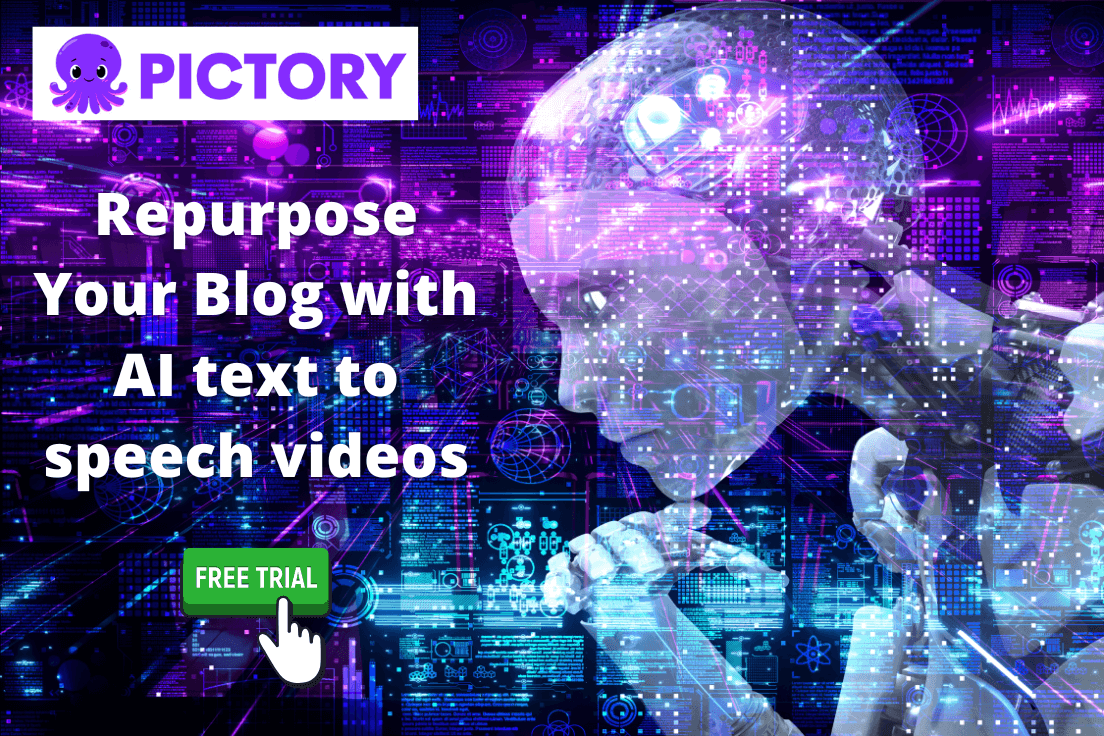










1 Comments
I wanted to thank you for this great read. Your blog is one of the finest blogs . Thanks for posting this informative article.
ReplyDeleteapp development company in bhopal
Top It companies in Bhopal
Companies in MPNagar Bhopal